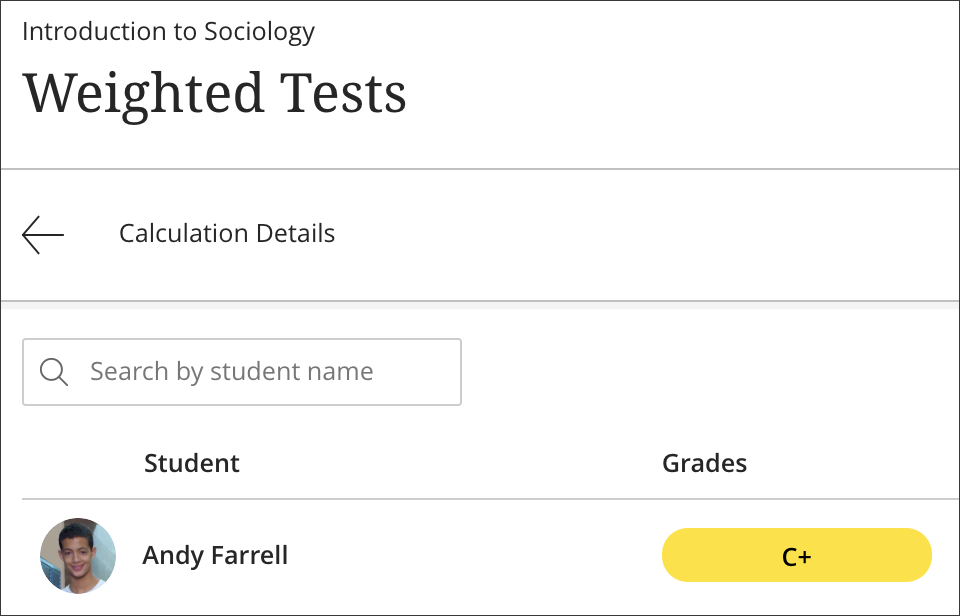This guide pertains to Ultra Course View.
If your course is in Original Course View, see the Original Course View tutorial collection.
Note - this article is not for the Overall Grade Setup.
For information on setting up the Overall Grade, please see the following article:
Overall Grade Column - Explanation and Set Up
About Weighted Calculations
A weighted calculation generates a grade based on the result of selected graded items, categories, other calculations, and their respective percentages. You can use normal arithmetic operations to create the weighting you need.
See Also:
Creating a Weighted Calculation
For example, if you have four tests and one final test, you can weight each for a "Weighted Tests" calculation.
Select tests individually from the Variable menu and select Value to add the percentage for each test, such as .15. Add the operators needed such as Multiply and Add.
Basic formula:
Test 1 x .15 + Test 2 x .15 + Test 3 x .15 + Test 4 x .15 + Final Exam x .40
You can include parentheses in this example if you want:
(Test 1 x .15) + (Test 2 x .15) + (Test 3 x .15) + (Test 4 x .15) + (Final Exam x .40)
The calculation is valid either way and produces the same result.
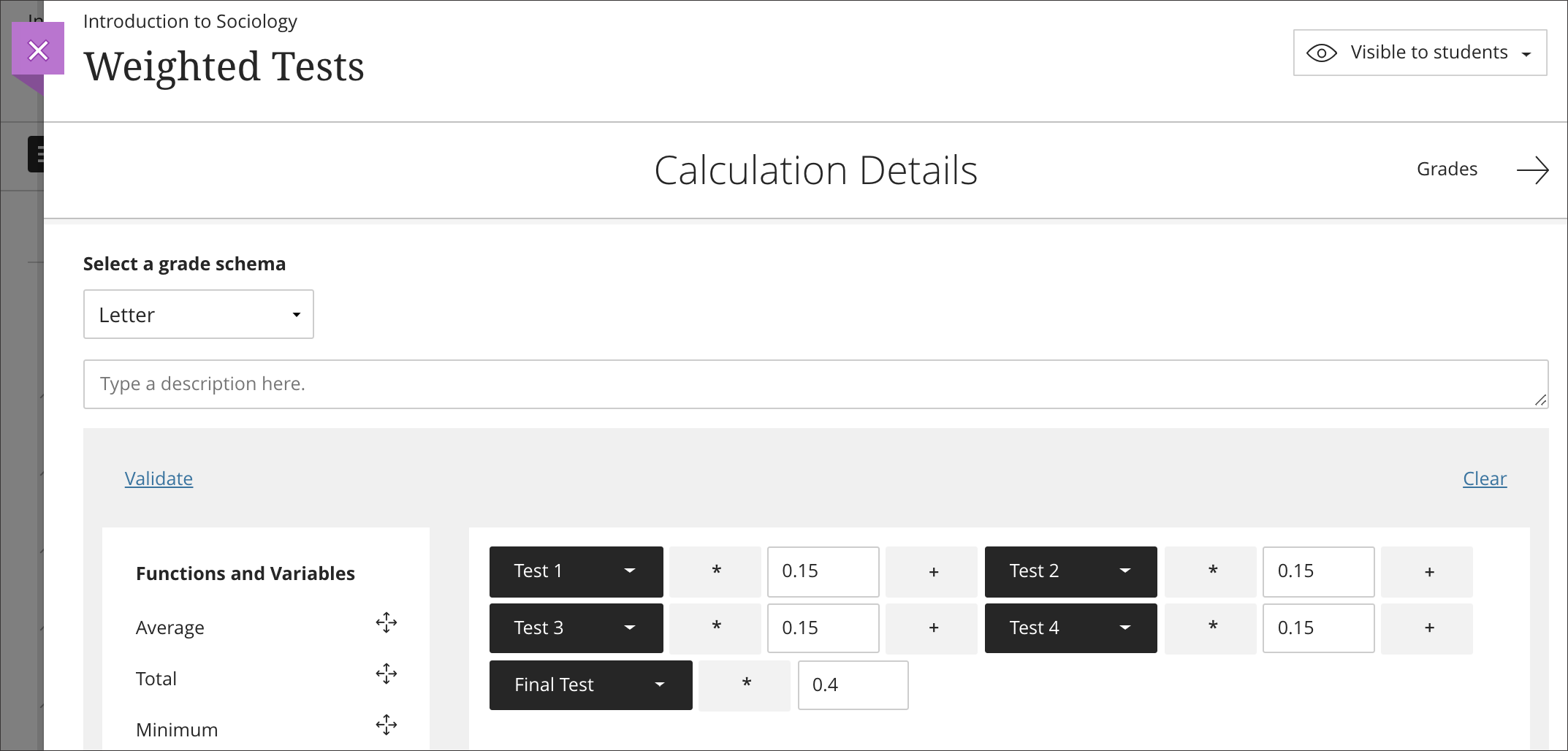
In the Gradebook, List View, select the calculation to view each student's calculated grade or access the student grid view and navigate to the column.