Generating Test Questions from Materials in Blackboard
Creating test questions takes a significant amount of time. Blackboard's AI Design Assistant can offer suggestions for test questions, giving you extra time to focus on more complicated tasks. The AI Design Assistant is beneficial for both formative and summative assessments. Test questions are generated based on content within the course. See also Adding Questions to a Test. Auto-generated questions can be created from content in the Bb course shell using the Content Picker feature. Once generated, questions can be reviewed and selected for use by the instructor and then pulled into a test. To learn more, watch this short video on AI-Generated Questions.
To auto-generate test questions, in the test creation Side Panel, click the purple plus, then select Auto-generate Question from the menu:

At the next screen, there are several ways to define the test questions that the AI Design Assistant generates:
- Enter a description in the Description box provided to narrow the focus of the questions
- Select from existing course content as a reference
- Adjust the complexity of the questions
- Select the number of questions
You can select from the following question types:
- Essay
- Fill in the blank
- Matching
- Multiple choice
- True/False
The Inspire me! question type suggests a variety of question types to give you more options.
Instructors can select desired course items for questions to be generated on or, if no selection is made, the system scans everything in the course to create applicable test questions. Documents and files, including PowerPoint files, uploaded into the course along with web links to content outside the course can all be used to generate questions. The system cannot 'watch' videos to generate questions on video content; however, a transcript of the video can be added to the course shell and the transcript can be used to then generate questions on the video. To create questions on specific content items in the course, click on Select Course Items from the left side panel:

From the Content Picker window, the instructor can drill into various areas of the course to locate and select the desired content items for questions to be generated for:

Click on the various folder options to select individual content items. As items are selected, a list is generated on the right side of the screen. When finished, click Select Items.

The Select Course Items button displays the number of content items being used to create questions. In the image below, that number is "4". Next, the preferred question format needs to be determined. If desired, the Inspire me! option will present a variety of question types. The instructor can specify the desired level of complexity for questions to have and the number of questions to generate. Review the question options and place a checkmark next to the ones you wish to use, then click the Add to Assessment button in lower right corner. Once the questions are added to the test, they can be edited as needed.
Note: The system will generate a maximum of 20 questions at a time. If more questions are desired, select the questions to add to the test, then repeat these steps to create additional questions.

The questions generated are added to the Test Banks within the course and can be reused on other tests. Review each question for accuracy. You can also edit questions to better fit your learning goals.
Auto-Generate Question Banks
To generate a question bank, select the Auto-generate option from the + on the Question Banks page found in the Details & Actions menu.
Image 1. Auto-generate a question bank

From the menu, instructors can select content items that provide context for the questions. Instructors can further refine the questions they ask by entering a description of the learning objectives or topic.
Image 2. The context picker for creating new questions
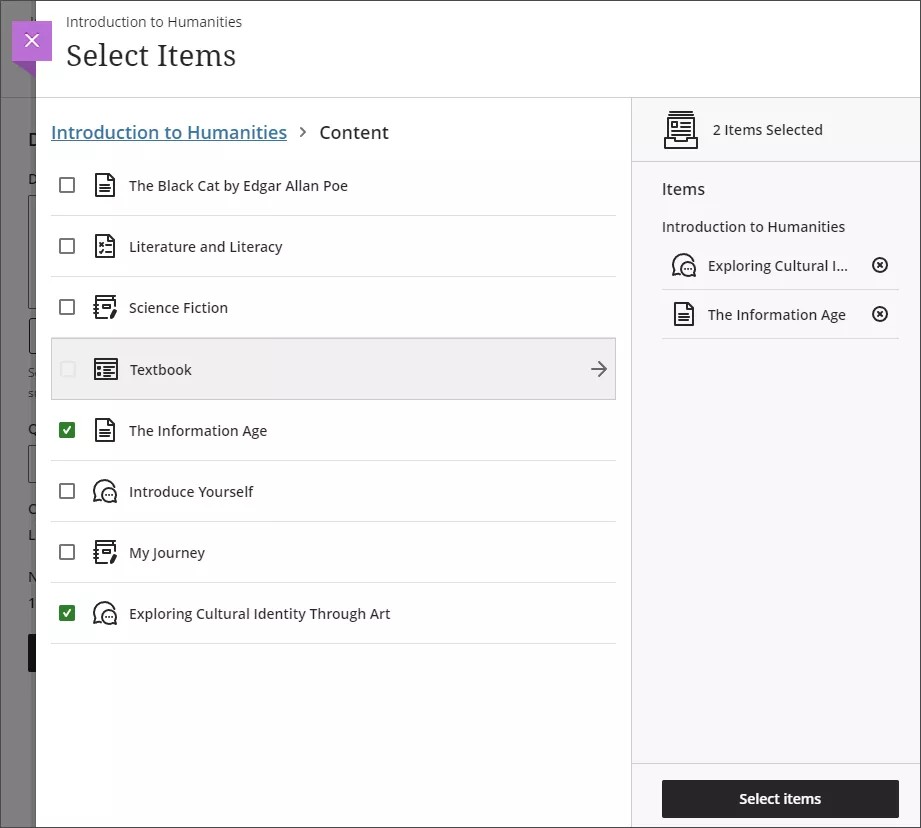
Instructors can select the type of question to generate, such as multiple choice or fill in the blank. The complexity of the questions can also be adjusted. Instructors choose which questions to include in the question bank.
Image 3. The Auto-Generate Question Bank page
