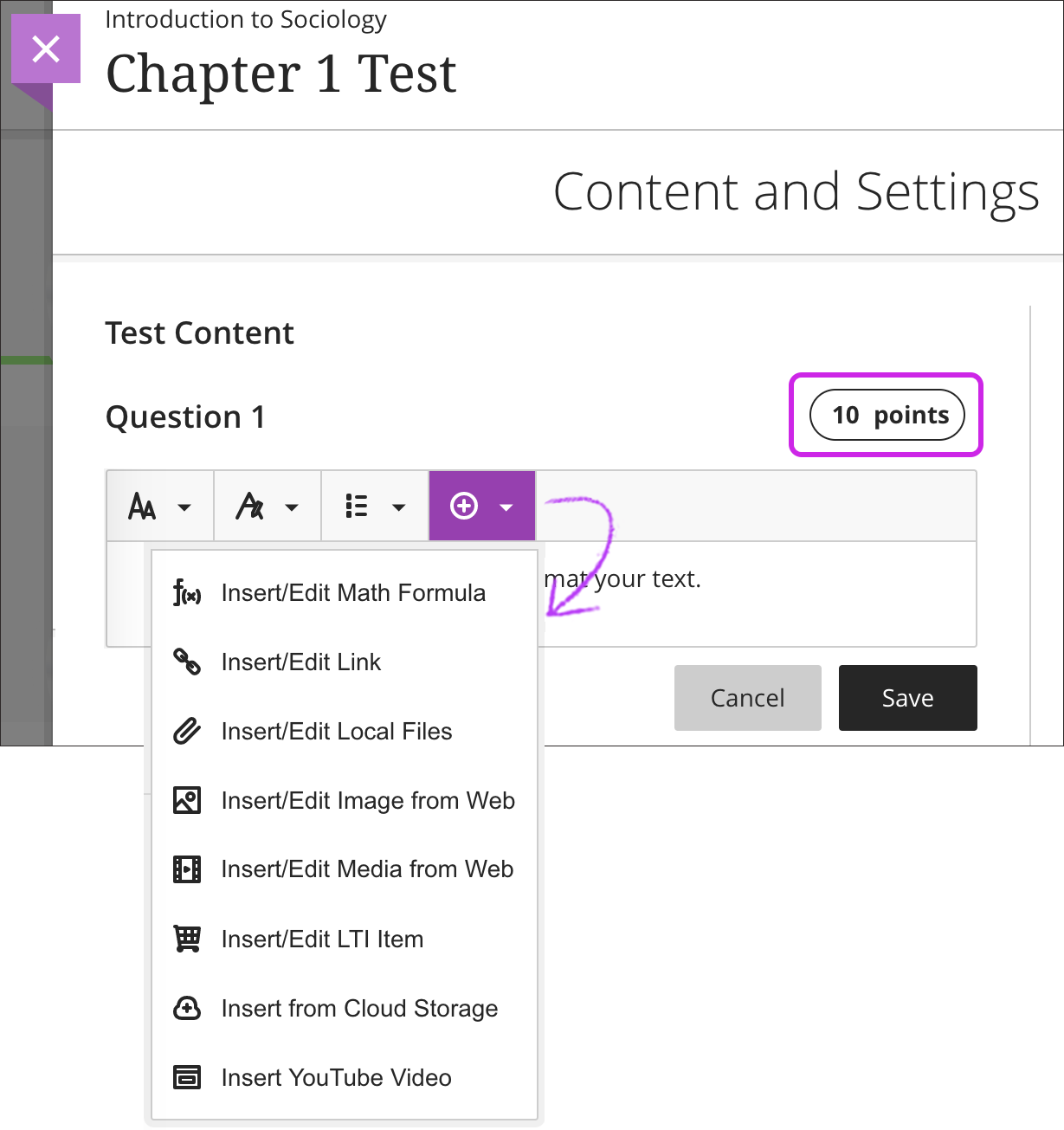This guide pertains to Ultra Course View.
If your course is in Original Course View, see the Original Course View tutorial collection.
Adding Test Questions
When you create a new test, select the purple plus to open the menu and select a question type. You can also reuse questions and content from existing assessments. You can also generate test questions based on content within the course using AI-Generated Test Questions.
See how Page Breaks can be used to create sections within an assessment or group-related questions together. If you add questions to a test, you can't enable anonymous or parallel grading.
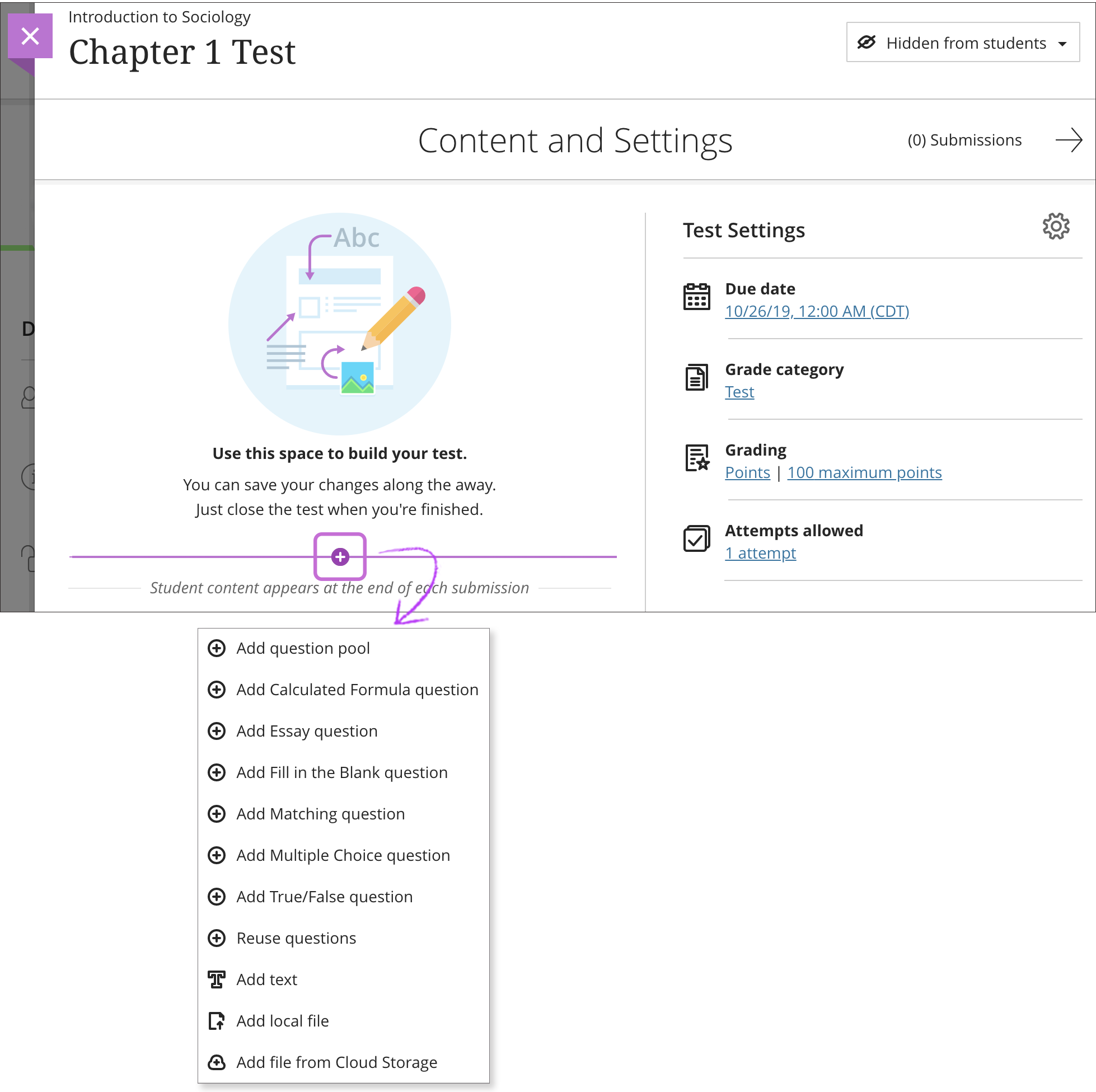
The Test Content area opens where you type the question and answer choices if required, such as for Multiple-Choice questions. Questions have a default value of 1 point. Select the Points box to type a new value.