This guide pertains to Ultra Course View.
If your course is in Original Course View, see the Original Course View tutorial collection.
Reusing Question Banks from One Course to Another
Instructors spend a great amount of time building and refining assessment questions. Reusing these questions across courses is of utmost importance. Instructors can copy question banks from one course to another saving time and gaining greater efficiency.
From within the course:
- Click the purple plus icon below the Course Content section title
- Click the Copy Content menu option
- Identify the course where the desired Question Banks are located
To copy all banks the instructor may select the checkbox for the Question Bank folder (Image 1) or drill into the Question Banks folder to select one specific Question Bank (Image 2).
To learn more about reusing questions already housed within the course, see the Reuse Questions tutorial.
Image 1. Copying ALL Question Banks within a course.
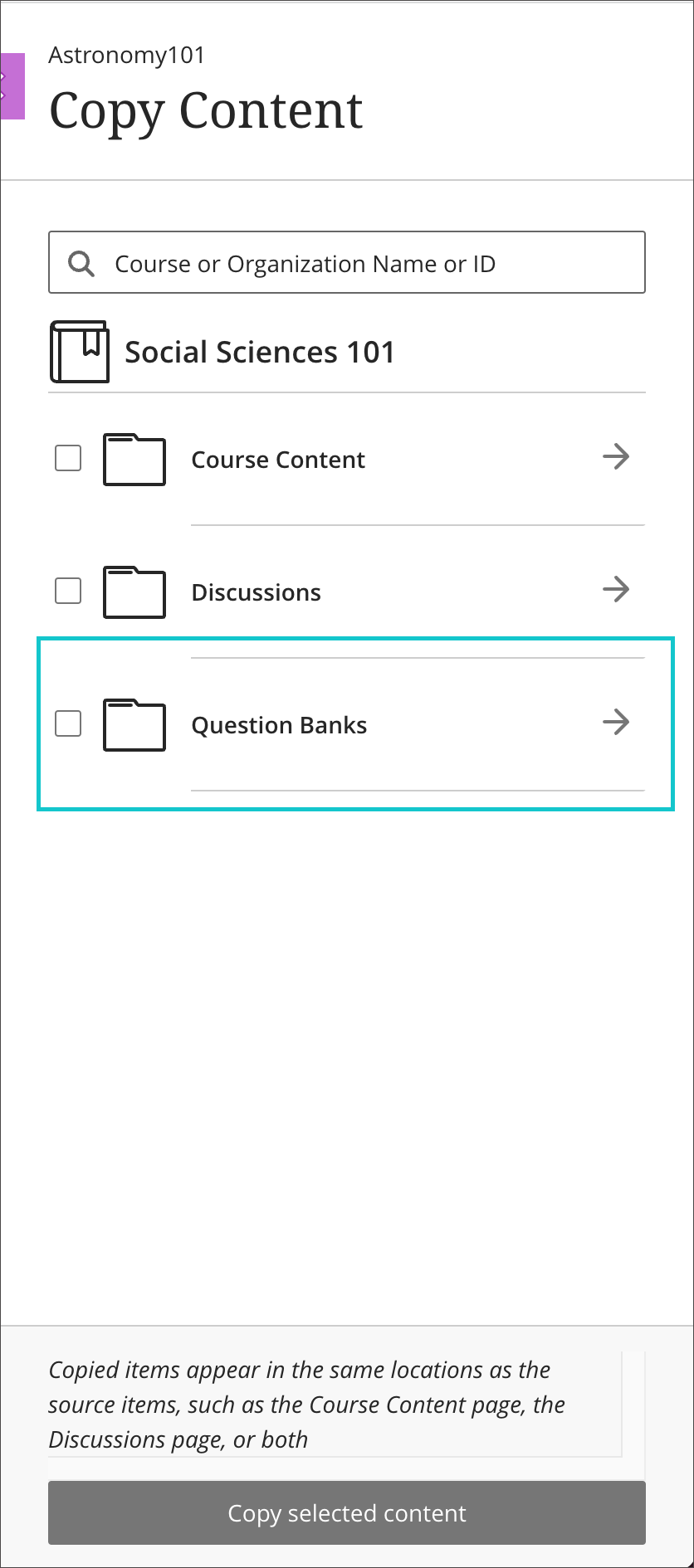
To copy individual banks the instructor may select the Question Banks folder to open it. Select the checkbox for each bank to copy.
Image 2. Copying select Question Banks within a course.
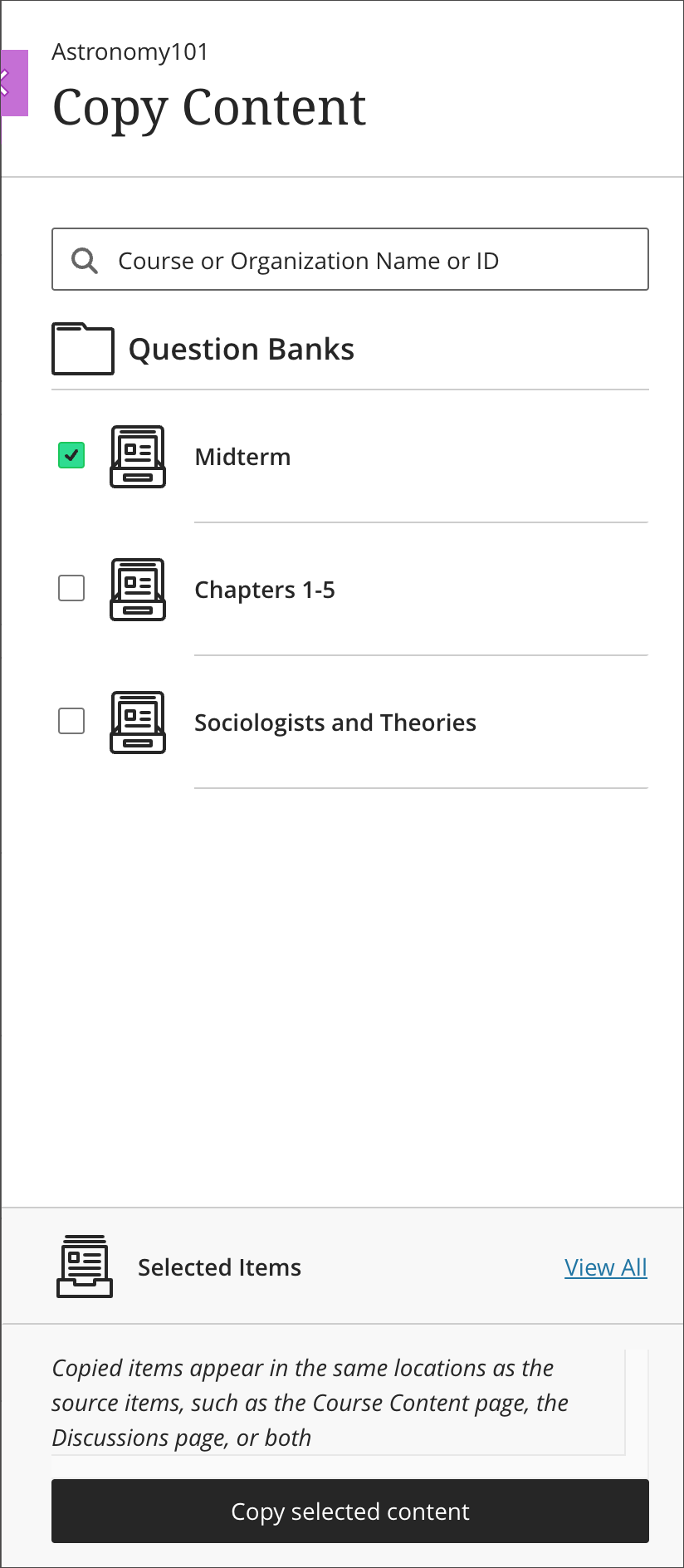
Once copied into the desired course, the copied Question Banks appear in the Details & Actions menu under the Question Banks/Manage Banks area. Select Manage Banks to review all question banks in the course. Once Question Banks are in the course, the next step is to create a test using them.