Assessment Submission Page
Regardless of the path taken to identify student work in need of grading, the Submissions page for each graded activity where work is submitted or completed in Blackboard, provides a list of all enrolled students showing the submissions made by students on one page with the ability to quickly see which attempts are ready to grade. Student profile pictures appear with a red circle when they have late submissions or the due date has passed with no attempt submitted.
The Grade pill without color and no score recorded shows students who have not yet received a score for the assignment. The Grading Status column indicates which student has an attempt in need of grading. Click on the Attempt to Grade to open up the student's work to grade.

If Anonymous Grading is turned on for the assessment, student names are hidden. The submissions list only includes a list of those students who've made a submission. All student information is hidden and student pictures are replaced with the general silhouette.
If Parallel Grading is enabled parallel grading, you'll see when graders have attempts to grade or you have grades to reconcile.
Filter Options on the Submissions Page
Using the filters located near the top of the Submissions page, you can search by student or grading status. If desired, use the Grading Status Filter to display only those submissions that need grading.

View Submission Timestamp
When you start or review grading, you can review the submission timestamp to view more information. Timestamps appear on students' submission pages and on their attempts panels when you multiple attempts have been allowed for an assessment.
For example, on a student's submission page, you can point to when the student made the submission and when you posted the grade. The timestamp appears in red with a "late" label after the due date passes.
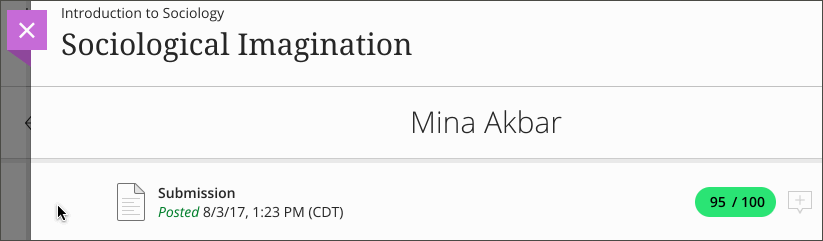
For multiple attempts, on the Submissions page, select a student's name to open the attempts panel. Point to a timestamp to view the additional information.
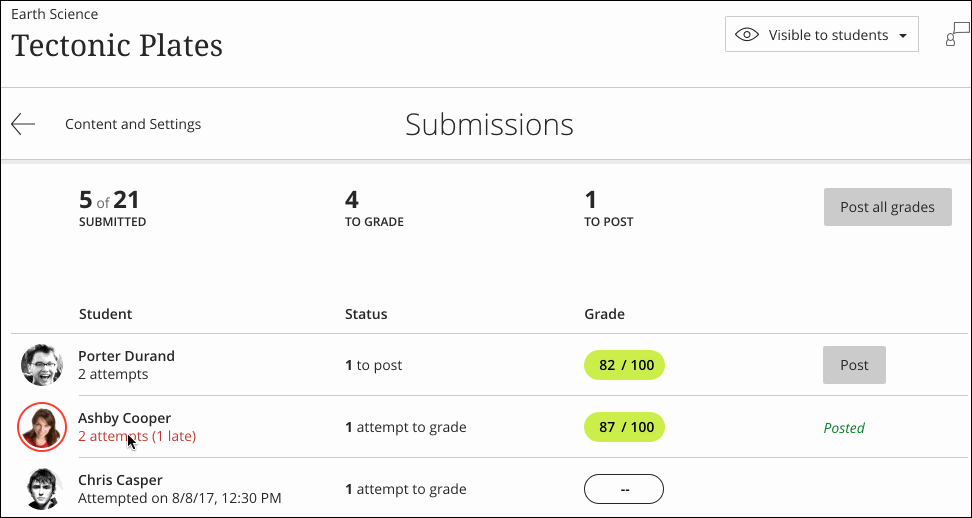
Submissions Collected Offline
For submissions collected offline, select a student's name to start the grading process.
Examples of offline work:
- Oral presentations
- Science fair projects
- Acting performances
- Artwork delivered in person
- Face-to-face team-building exercises, panel discussions, and debates
Downloading Submissions
To accelerate your grading process, you can download students' assessment submissions and view them offline. You can download all or only selected submissions as a single ZIP file. You can download the content and files that students create and attach in the editor for their submissions. To learn more, see Downloading Student Submissions.