What is Forced Sequence?
Learning modules are a helpful tool for arranging content. Modules also provide navigational elements to guide students through the course. Using Forced Sequence requires students access modules (and the content housed within them) in the order defined by the instructor.
Two Important Notes on Forced Sequence
- Forced Sequence can only be used on modules and not on other content items such as folders, documents, links, etc.
- Forced Sequence does not prevent a student from working ahead in the course, but rather requires they proceed through subject matter in the chronological order stipulated.
Turning on Forced Sequence
When an instructor creates a learning module, all settings appear in a peek panel. From the peek panel an instructor can:
- name the learning module,
- set the visibility of the learning module for students,
- add an optional description, and
- apply Forced Sequence to the content in the module.
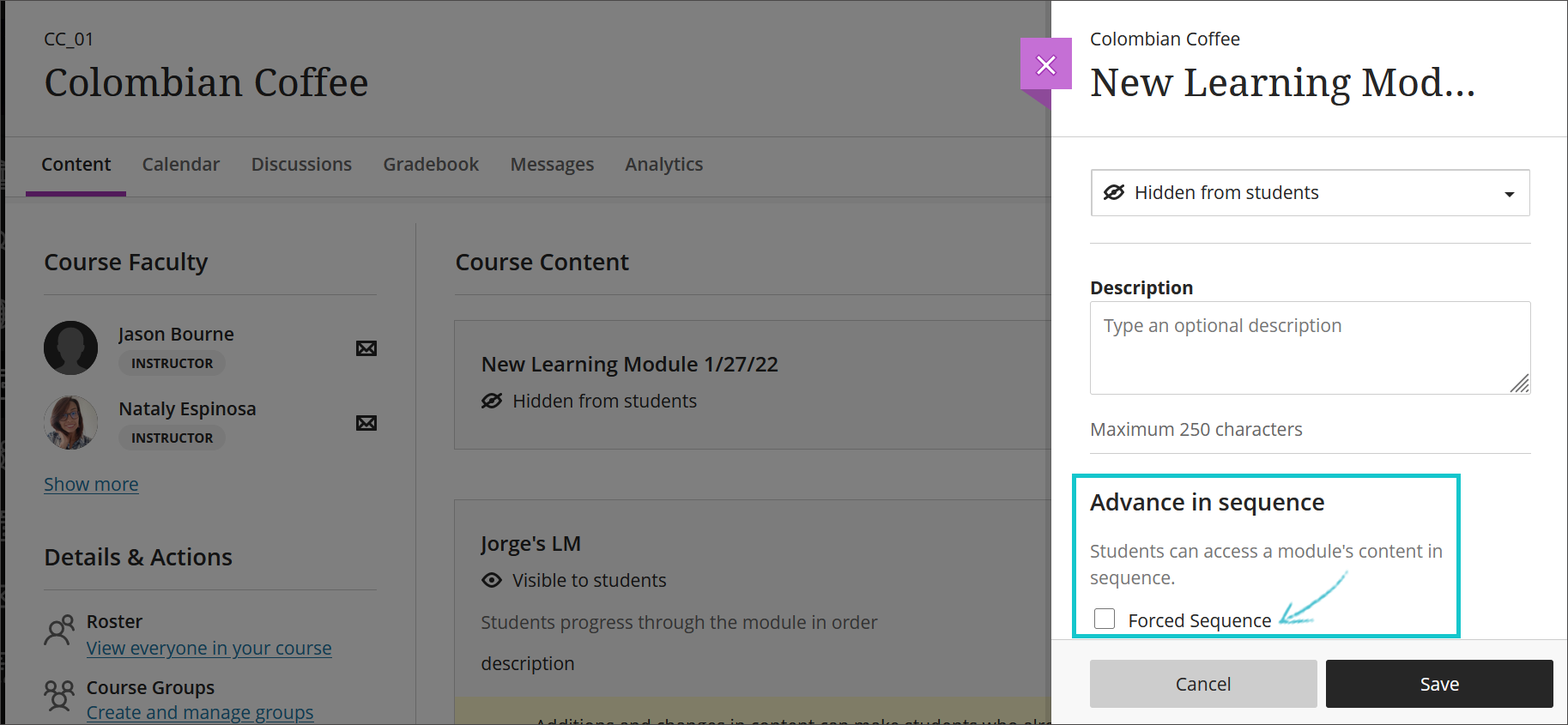
An instructor can add more content to a learning module with Forced Sequence applied. For example, results on a formative assessment show that some concepts need reinforcement. The instructor can add content to the learning module and still control the sequence. If an instructor adds or changes content, a warning notifies the instructor: "Additions and changes in content can make students who already started the module follow a different order."
Special Note on Forced Sequence and Course Links
When Forced Sequence is in use, users are progressing through content, module by module, in the order identified. It is not possible to create a Course Link within a module that refers users to another module in the course. This is to prevent directing students to an area of the course they have not yet progressed to or completed and thus, shouldn't yet be accessing.
it is possible, however, to point students back to a document housed in an earlier section of content in the course, by right-clicking on the document title > copy link. Only documents (not modules or folders) have the "copy link" ability. For example, a course has a semester-long project and in Module 1, an overview and instructions to that project is provided. In Module 4, students are to submit a draft of that project for review and input. It would be a best practice to point students back to the project instructions to ensure no requirements were overlooked. If Force Sequence is being used, a Course Link linking back to Module 1 cannot be created, but, by right-clicking on the project instructions document > Copy Link, this link can be added as a hyperlink within instructions:
