Body
Test Question Generation
In the test creation Side Panel, click the purple plus, then select Auto-generate Question from the menu.
There are several ways to define the test questions that the AI Design Assistant generates:
- Enter a description to narrow the focus of the questions
- Select from existing course content as a reference
- Adjust the complexity of the questions
- Select the number of questions
You can select from the following question types:
- Essay
- Fill in the blank
- Matching
- Multiple choice
- True/False
The Inspire me! question type suggests a variety of question types to give you more options.

Once you’ve finalized your settings, select Generate. Choose the questions you want to add to your assessment, then select Add to Assessment.
Review each question for accuracy. You can also edit questions to better fit your learning goals.
Auto-Generate Question Banks
To generate a question bank, select the Auto-generate option from the + on the Question Banks page found in the Details & Actions menu.
Image 1. Auto-generate a question bank

From the menu, instructors can select content items that provide context for the questions. Instructors can further refine the questions they ask by entering a description of the learning objectives or topic.
Image 2. The context picker for creating new questions
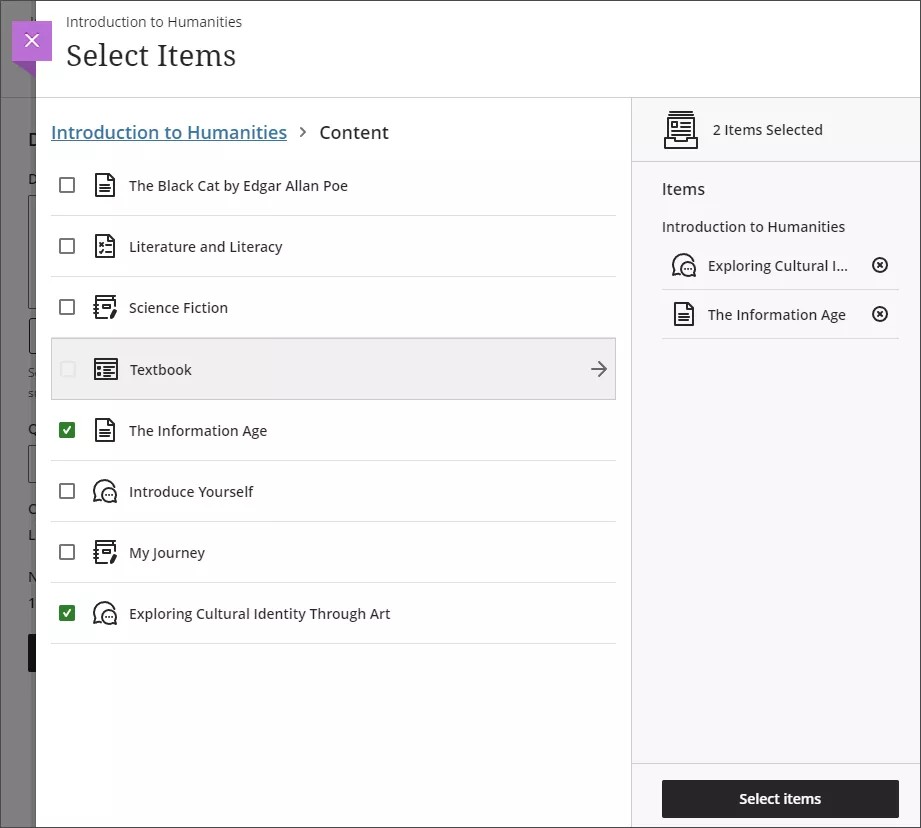
Instructors can select the type of question to generate, such as multiple choice or fill in the blank. The complexity of the questions can also be adjusted. Instructors choose which questions to include in the question bank.
Image 3. The Auto-Generate Question Bank page
