Overview of Observers
Athletic advisors need to monitor student progress within their courses to support students effectively in their learning journey. The Observer Role allows users to view student progress without needing to be instructors or having full course access. Observer associations can be created with students both individually or in bulk using a flat file. There is no indication in the course shell that a Student Athlete is being observed.
Observers have access to the following information:
- Last Access Date. Date/time when the student last accessed the course.
- Student’s Grades Tab. This tab provides details on earned grades, including the overall grade, upcoming and past due dates, information on any exceptions granted to the student, and indicators for lateness.

- Student’s Progress Tab. This area shows the student's navigation through the course content, identifying the content elements visible to the student and their completeness or progress indication. An empty circle icon next to a content item indicates the student has not yet opened/accessed the item. A half-full circle indicates the student has started, but not yet completed reviewing the content item or completing the task. A green checkmark indicates the student has reviewed the content item or submitted the activity. To view a student's progress, progress tracking must be enabled on the course. By default, progress tracking is on in all courses but instructors have the ability to turn it off for their course.
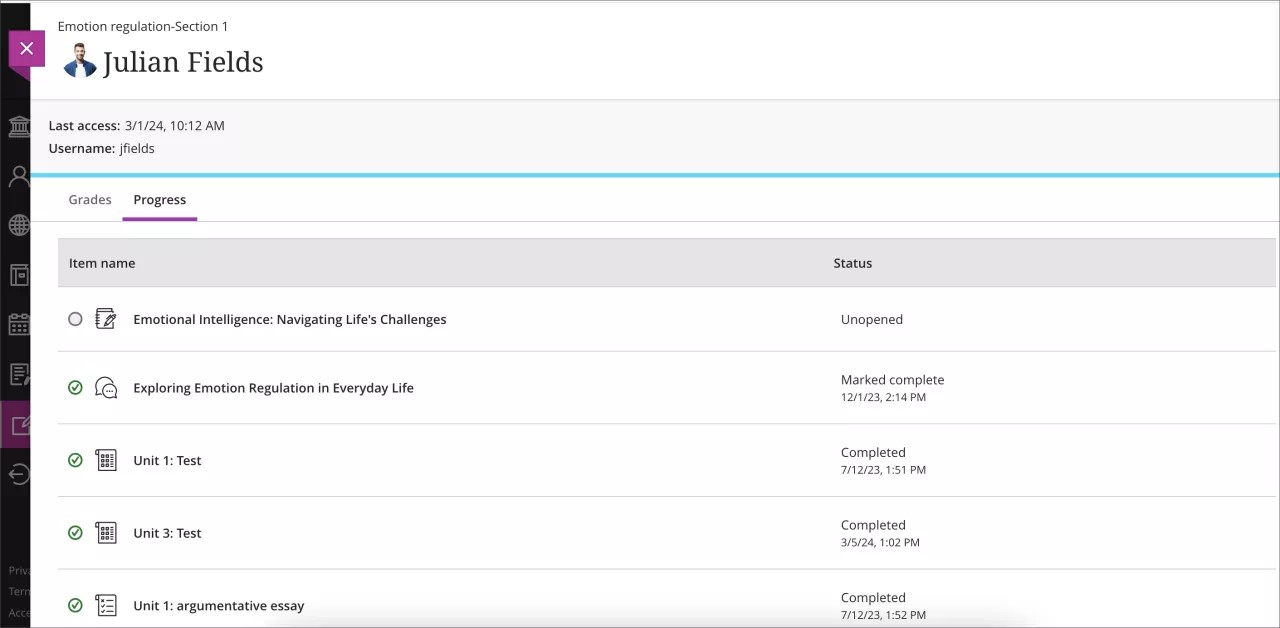
Observing a Student
Observers can access a dedicated dashboard where they select the student they wish to observe and then choose the specific course they want to focus on. To observe a student, Observers must log into Blackboard with this unique URL: https://cmich.blackboard.com and the Observer ID and password provided by OIT. Once logged in, go to Tools on the Blackboard Homepage. Select Observer Dashboard to go to your dashboard.

Once in the Observer Dashboard, the list of students associated with your observer account are displayed. On this page, you can see the number of courses associated with the student and the last date/time the student accessed Blackboard.
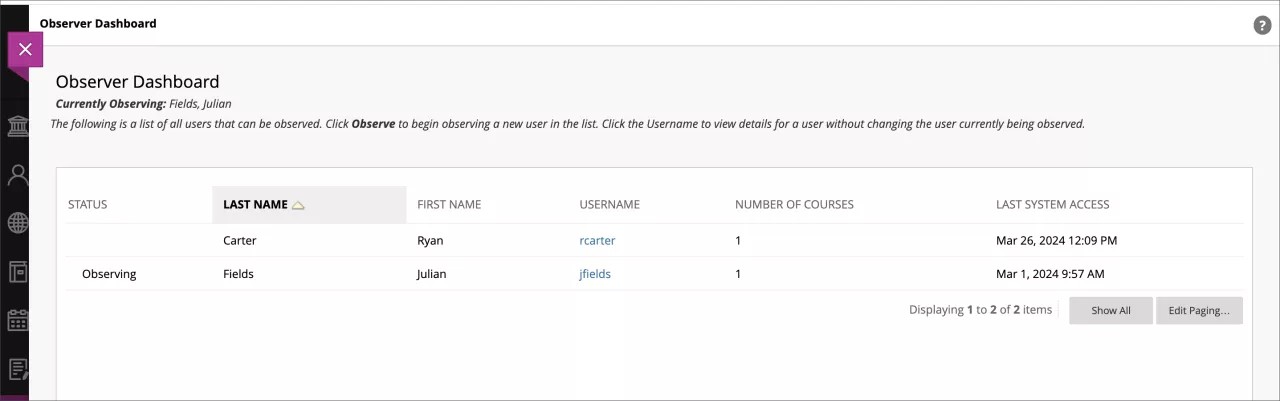
To see more specific data for a particular student, click on the student's User Name hyperlink. This page displays all the courses associated with a student, the current overall grade in the course, the total points possible, and the last date/time the student accessed the course. To sort courses so the current courses the student is enrolled in appear near the top, Observers can sort by Last Course Access.

Observers can select a specific course to access to obtain further insight on student performance and engagement in the course by clicking on the drop-down arrow to the right of the course title, then selecting Observe:

From within the course, the Observer can see the student's last access date/time, overall grade, scores earned on individual graded activities, and the student's progress throughout the course (see information provided above regarding what an Observer can see).
Observer-Athlete Monitoring Requests
To be able to observe a student-athlete, the Athletics department must first request an Observer account for the advisor. This can be done by submitting a ticket to Blackboard. Ahead of each semester, Athletics must submit to the Blackboard Apps team a list of student-athletes to be observed in the upcoming semester. This list must include the student's Global ID.