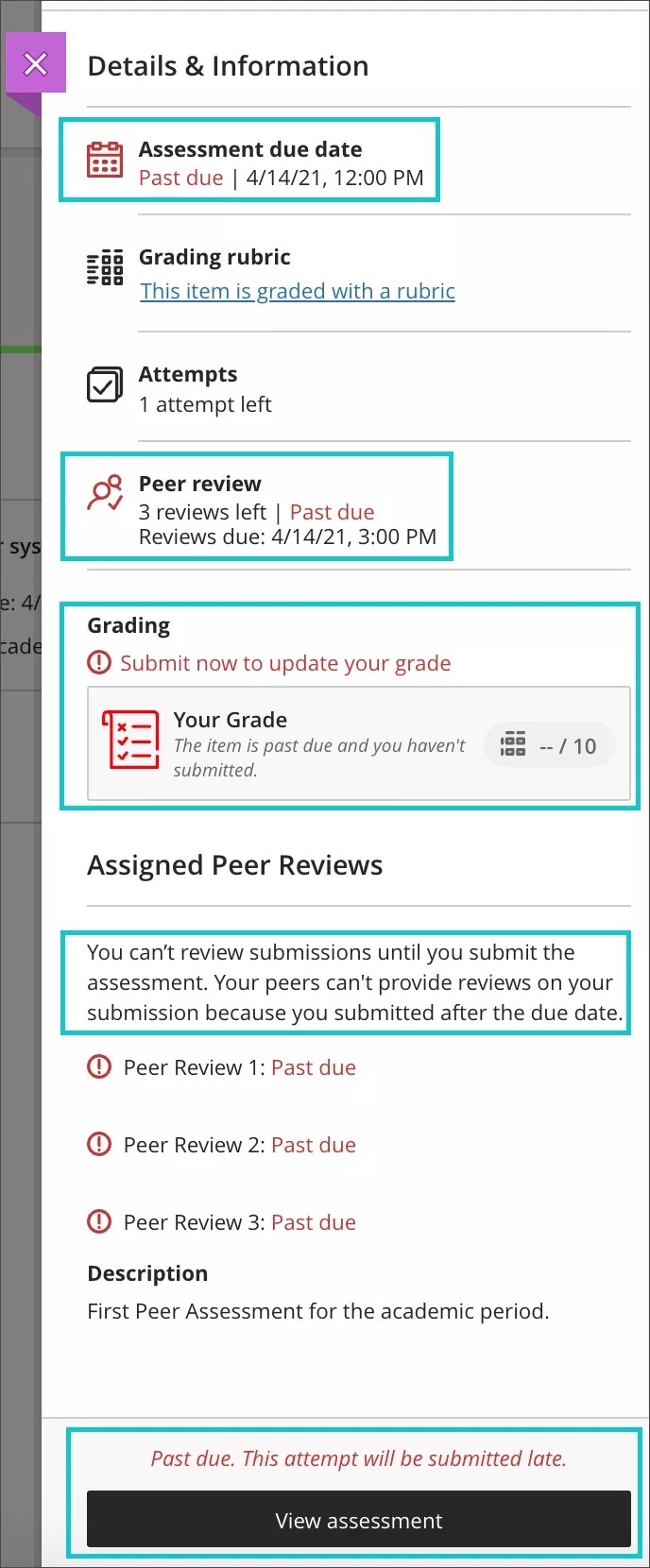Peer review can create channels of communication between authors and reviewers, help develop critical thinking skills, and aid authors in improving their writing. Assignments can be set up in Blackboard by your instructor for a qualitative peer review.
How the Peer Review Tool Works
Peer Review involves 2 steps to complete: Submitting your work for peer review and then completing a review of a classmate's work. Each will have their own unique due date.
From the course locate the Peer Review assignment which is displayed in the manner shown below:
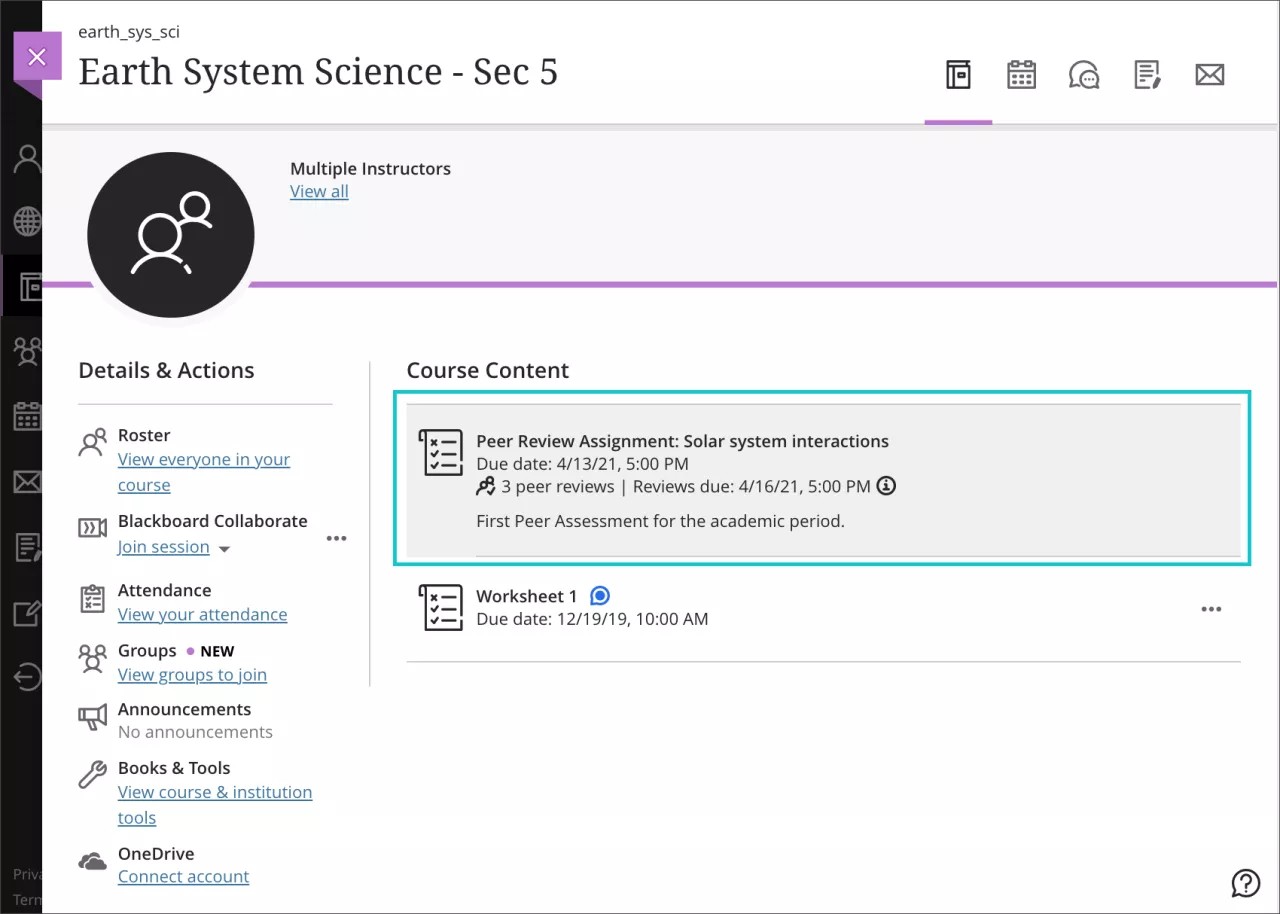
Submissions available for your review can be accessed from the assignment itself or from either the Due Date or the Calendar views. This makes it easier for you to act when reviewing your pending tasks.
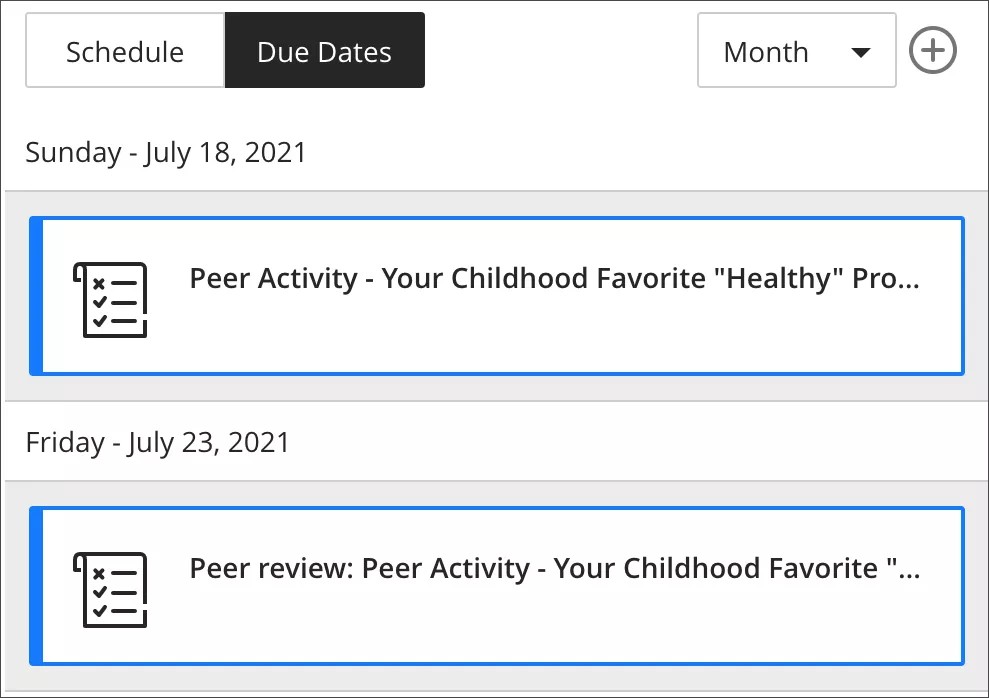
Select the assignment to view the due date, the number of peer reviews you need to complete, and the peer review due date. You may also see a rubric if your instructor added one for this assignment.
Take these items into account:
- You will only have one attempt for your submission to guarantee originality in your responses.
- You can’t start your peer review before you submit your own work, even if the peer review period has already started.
- You can’t start your peer review if there are not enough submissions to review or if the peer review period has not started yet.
- You can submit your assignment and peer reviews after their due dates but they'll be marked late. You will remain part of the process but you may not get the minimum peer reviews for yourself.
Submitting Your Work
Select View Assessment. You can start working on your assignment and upload attachments and other files to it. Select Save and Close if you want to pause your work at some point, and submit your assignment later. You can come back and continue at any time.
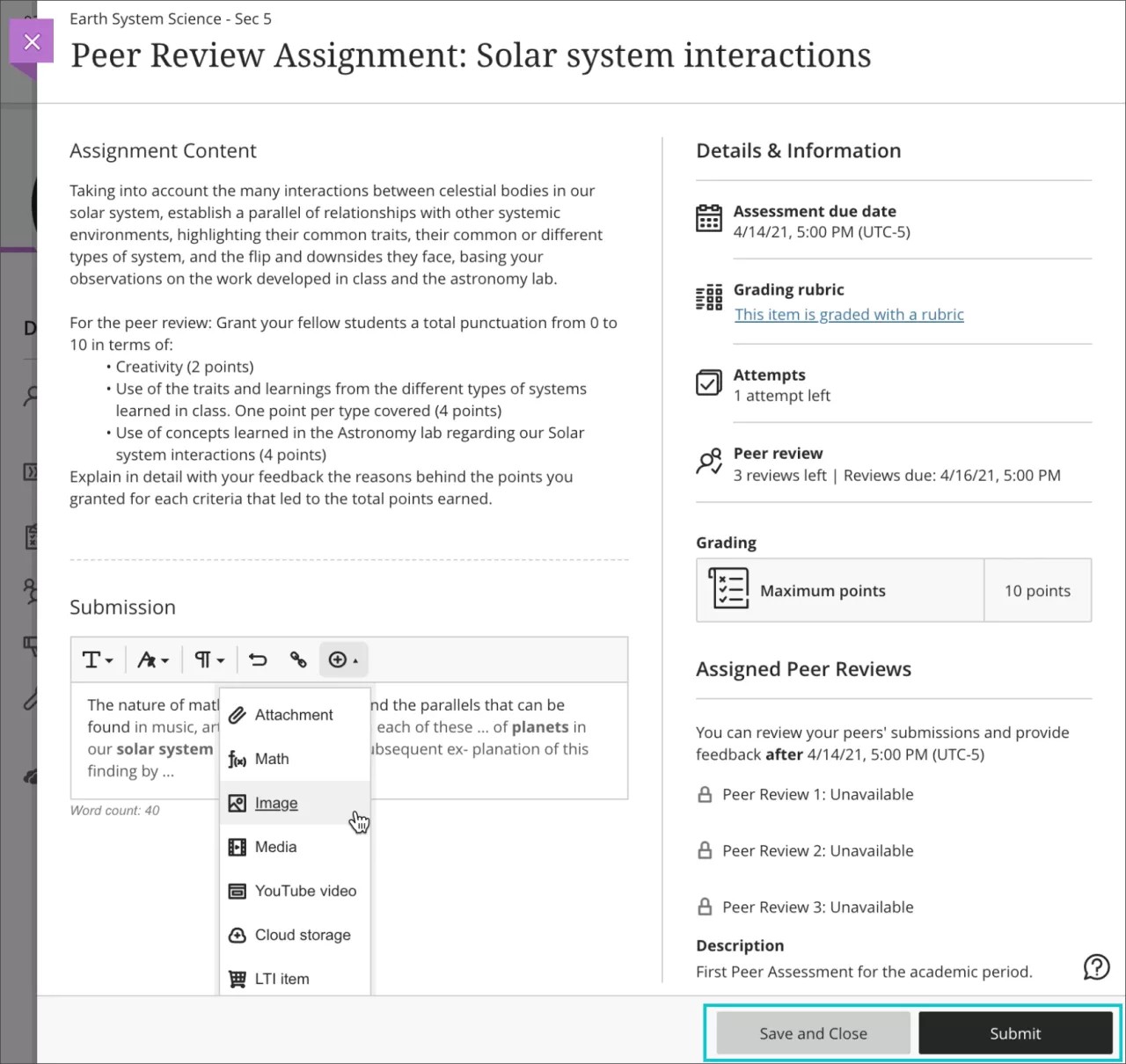
When you have finished all your tasks to your satisfaction, submit your assignment. You'll need to confirm your submission before it's final.
Completing the Peer Review
After your submission, you can either select View Submission to revisit your work, or Start Peer Review if there are reviews available for you. The Peer Review option will remain inactive until reviews are available for you to check.
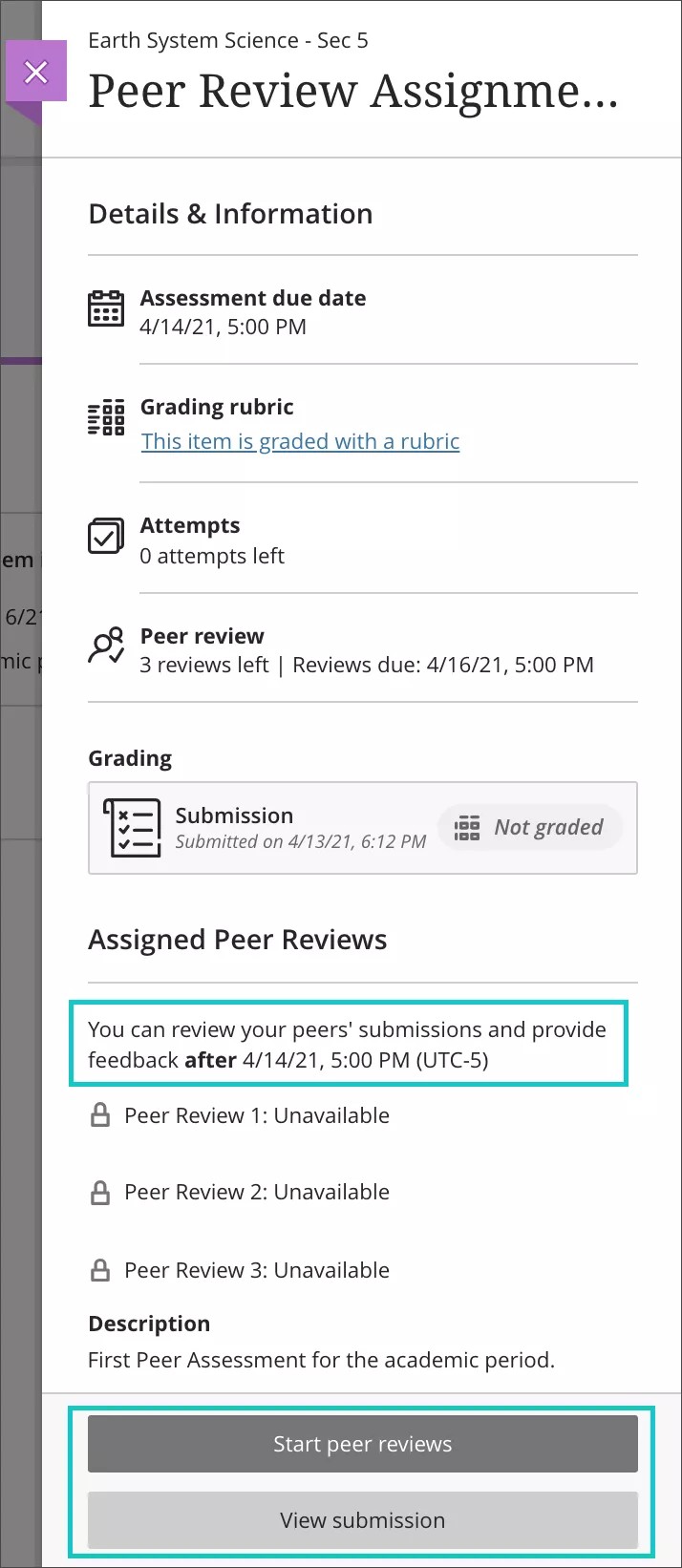
When peer reviews are available, select Start Peer Reviews. If this option isn't available, it means there aren't enough peer review assignments ready. You can try again later or contact your instructor for more information.
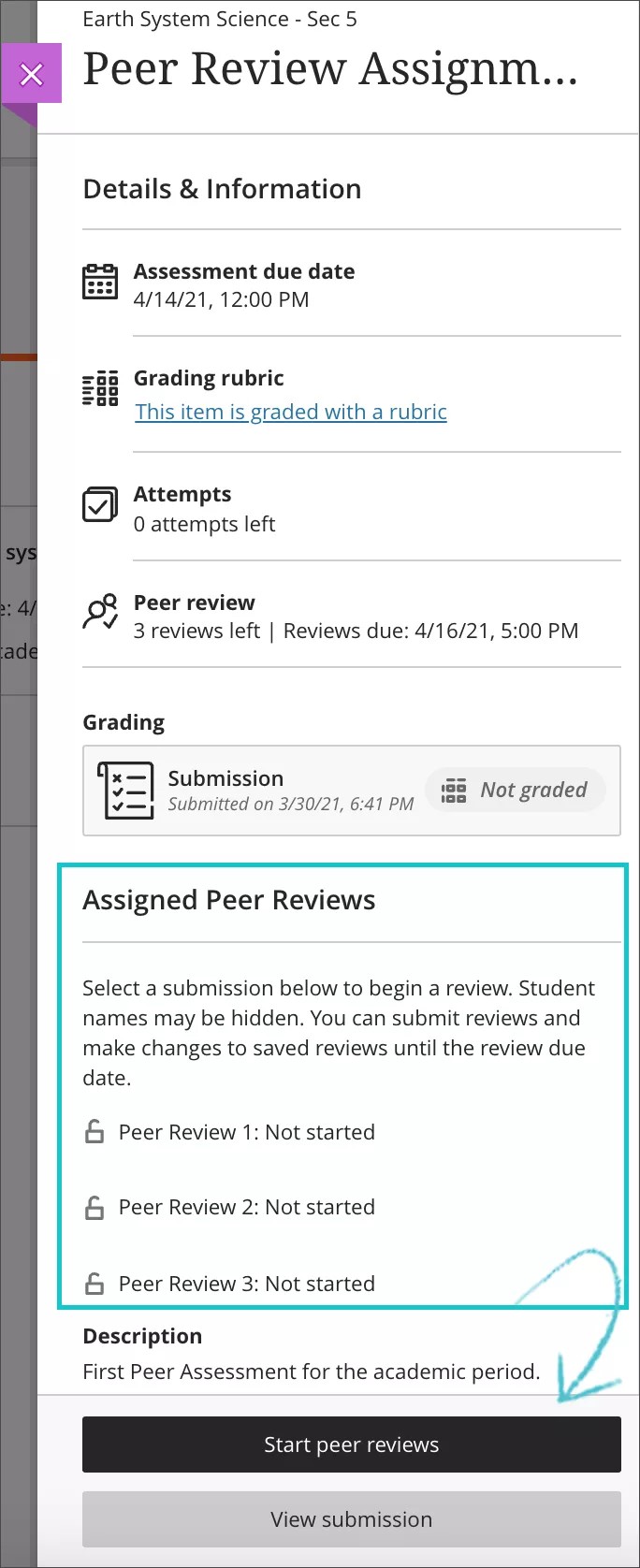
Downloading Classmate's Work
Once the Peer Review has been started, a screen opens to display your classmate's work. Here, you can view the work directly on the screen and post feedback in the description box or you can download your classmate's work, saving it to your computer to annotate it using Microsoft Word (See How To Track Changes and Add Comments in MS Word). To download the submitted work, click the 3-Dot menu to the right of the work title and select Download:

Once you have completed the peer review by adding your feedback and comments on your classmate's work, save it, then in the assignment in Blackboard, ATTACH it in the assignment submission text box by clicking the Plus icon, the Attachment.

Providing Feedback
Feedback for your classmate can be provided directly within Blackboard when viewing the submitted work inline on the screen. In the Feedback for Student box on the right, you can either save your comments or complete your feedback and Submit. At this stage, you won’t see your classmate’s name unless your instructor has told you to include it within the assignment content.
After you submit your feedback, use the carousel to move to the next peer review if you are to complete more than one peer review.
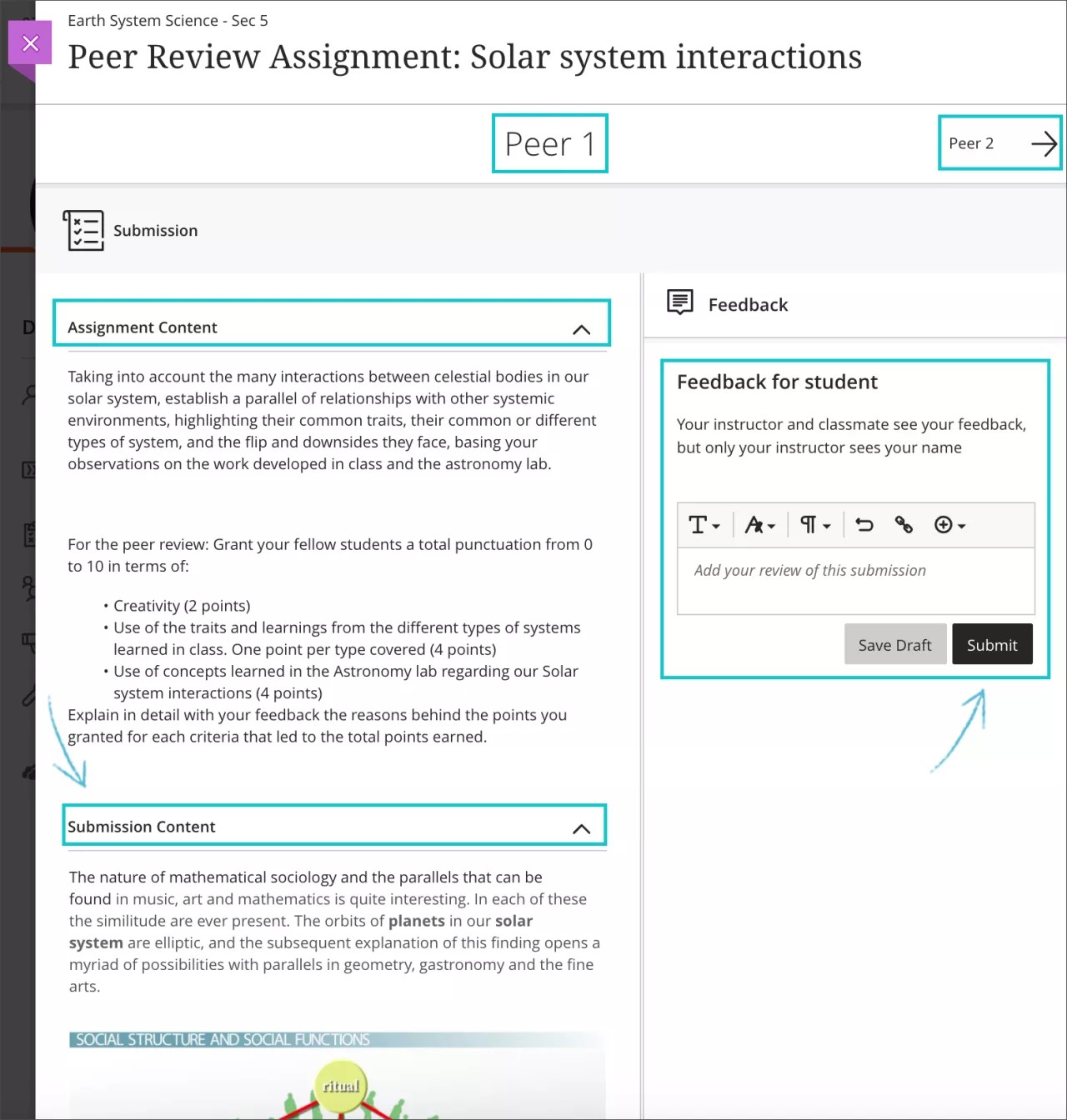
As you advance in the process, you'll be able to see the status of your submissions and go back to the ones that need completion.
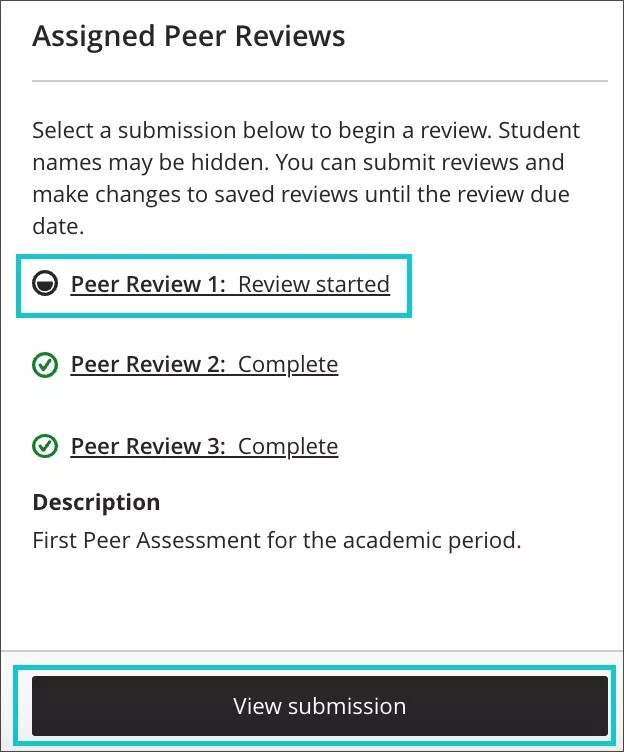
Viewing Peer Review Feedback
When all peer reviews have been completed, you'll be able to see your own submission and the feedback you gave, but you won't be able to edit it.
You’ll see updates and the different contents in your assignment submission as you give and receive feedback. Your instructor, peers, and you can learn about relevant changes in submissions via the Activity Stream on the Blackboard homepage.
Your instructor will get notifications when new reviews arrive, and you will get them when your reviews are graded.
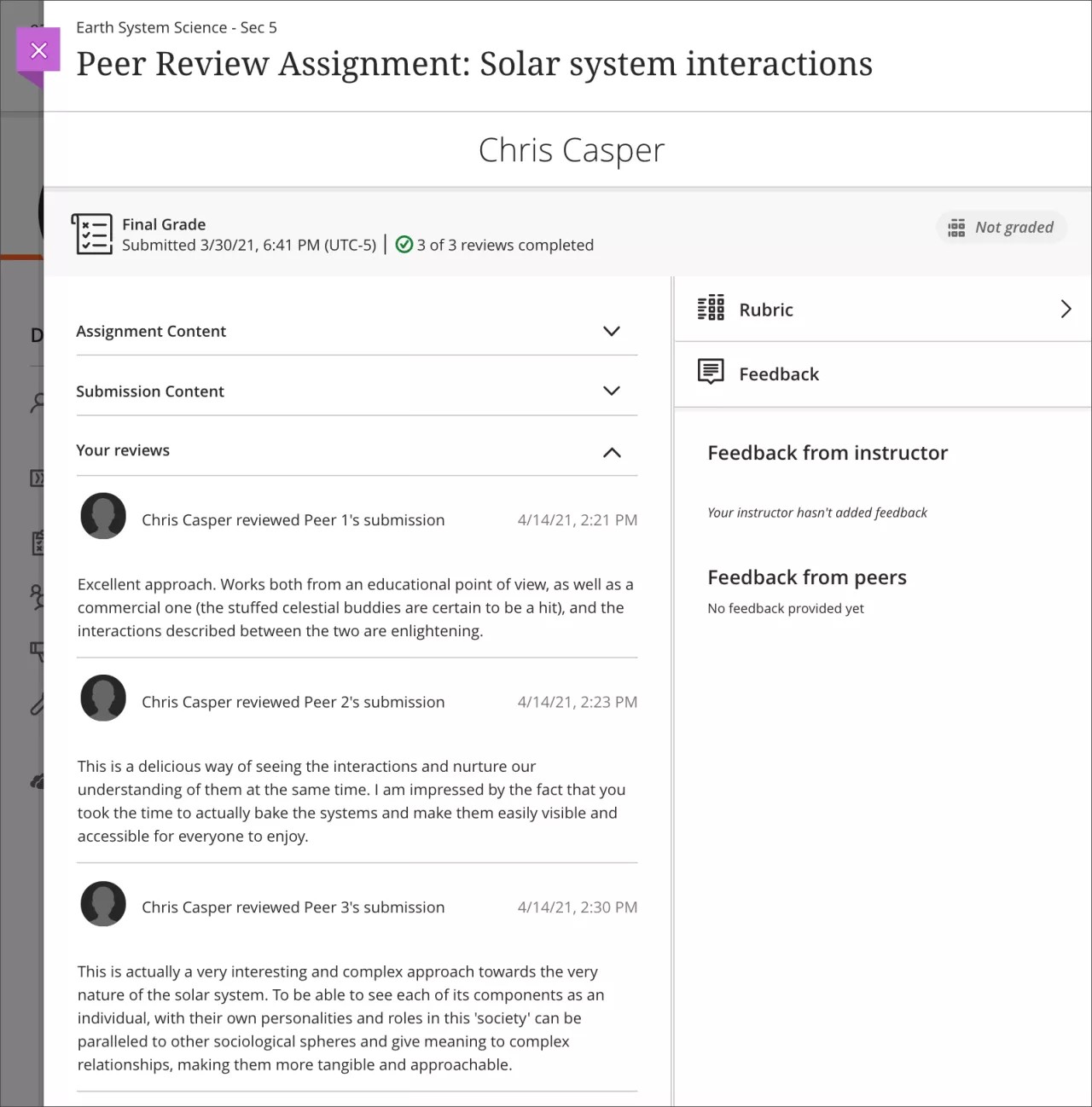
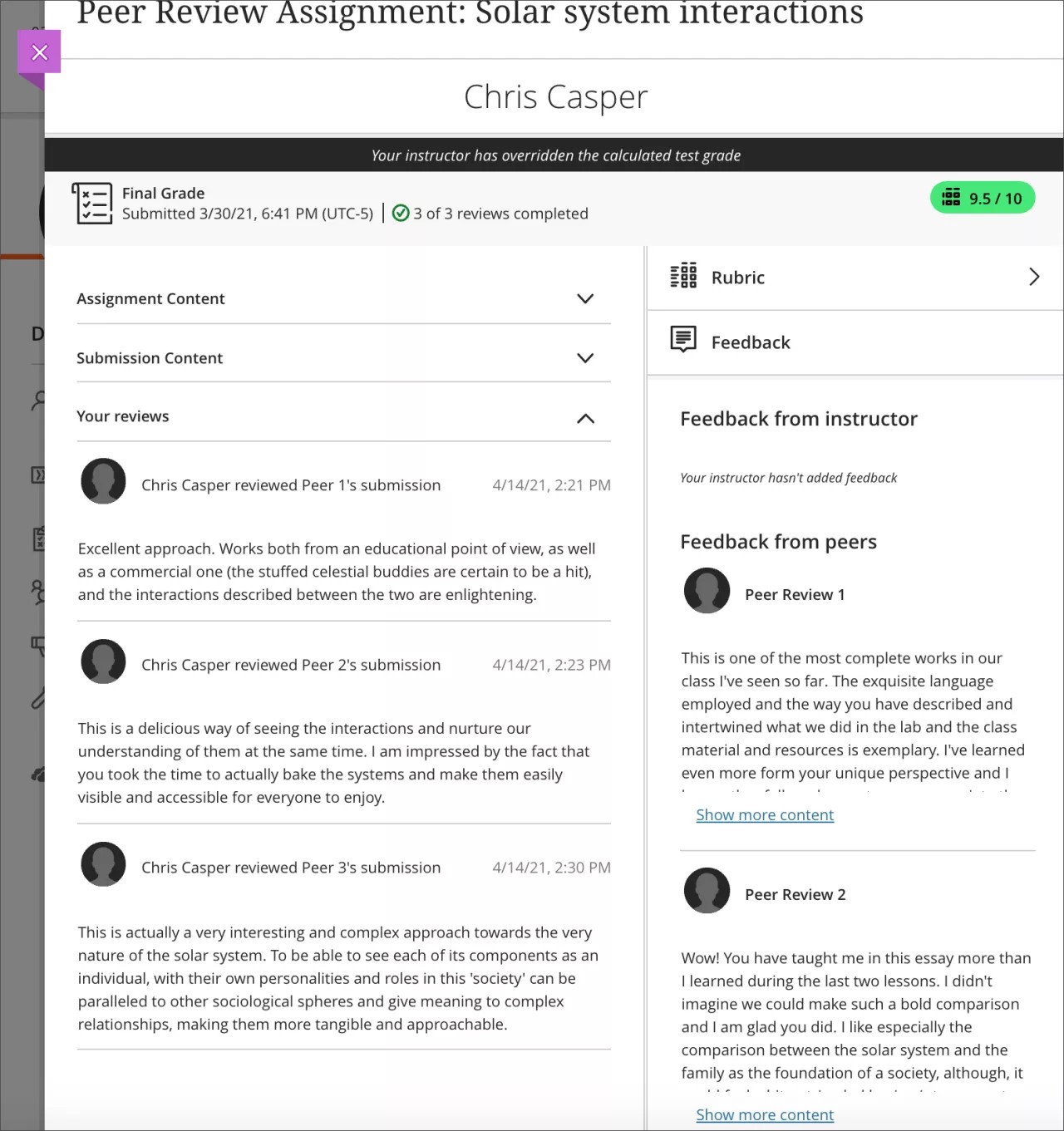
Completing Peer Reviews After the Due Date
If you submit your assignment or peer reviews late, you can still be part of the process with some restrictions, for instance, not completing the minimum peer reviews for your assignment or causing one or more of your fellow classmates to miss at least one peer review.