Complete/Incomplete Grade Schema Overview
The Complete/Incomplete Grade Schema helps to shift the focus from points earned to student effort and completion of tasks. It offers a more holistic approach to assessing student progress. Instructors can select this schema in the Settings Panel side panel from the Grade Using section. When a student has completed the activity and grading awarded by the instructor, a green checkmark displays on that item for the student in the Gradebook. An Incomplete is displayed as a dash in a grey-colored pill.
For courses where Automatic Zeros is used (turned on by default), a non-submitting student will display as incomplete.
To learn more, watch this short video.
Important Items to Highlight:
- Complete/Incompete Schema is ideal for activities worth 0 points, but where the instructor wishes to track who did/did not do the activity. It also works well for activities that are "all or nothing" (e.g. the student completes the activity and receives the maximum point allotment allowed for completing or the student doesn't complete the activity and receives 0 pts)
- If the activity is worth points, students cannot see the points earned. Their Overall Grade will reflect points earned for a Complete/Incomplete activity worth points but they cannot see on the activity itself how many points were earned -- they only see the green checkmark. This is why it is a best practice for Complete/Incomplete activities to be worth 0 points or the all-or-nothing scenario. Faculty can see the points awarded by clicking the Complete/Incomplete gradepill. Once clicked, the point value earned displays.
- Faculty must grade the activity in order for the green checkmark to appear. Once grades are posted, students will then see the green checkmark in their view of the Gradebook.
Image 1: Display of the Complete/Incomplete Grade Schema found in the Grade Using section of the Assessment Settings panel.
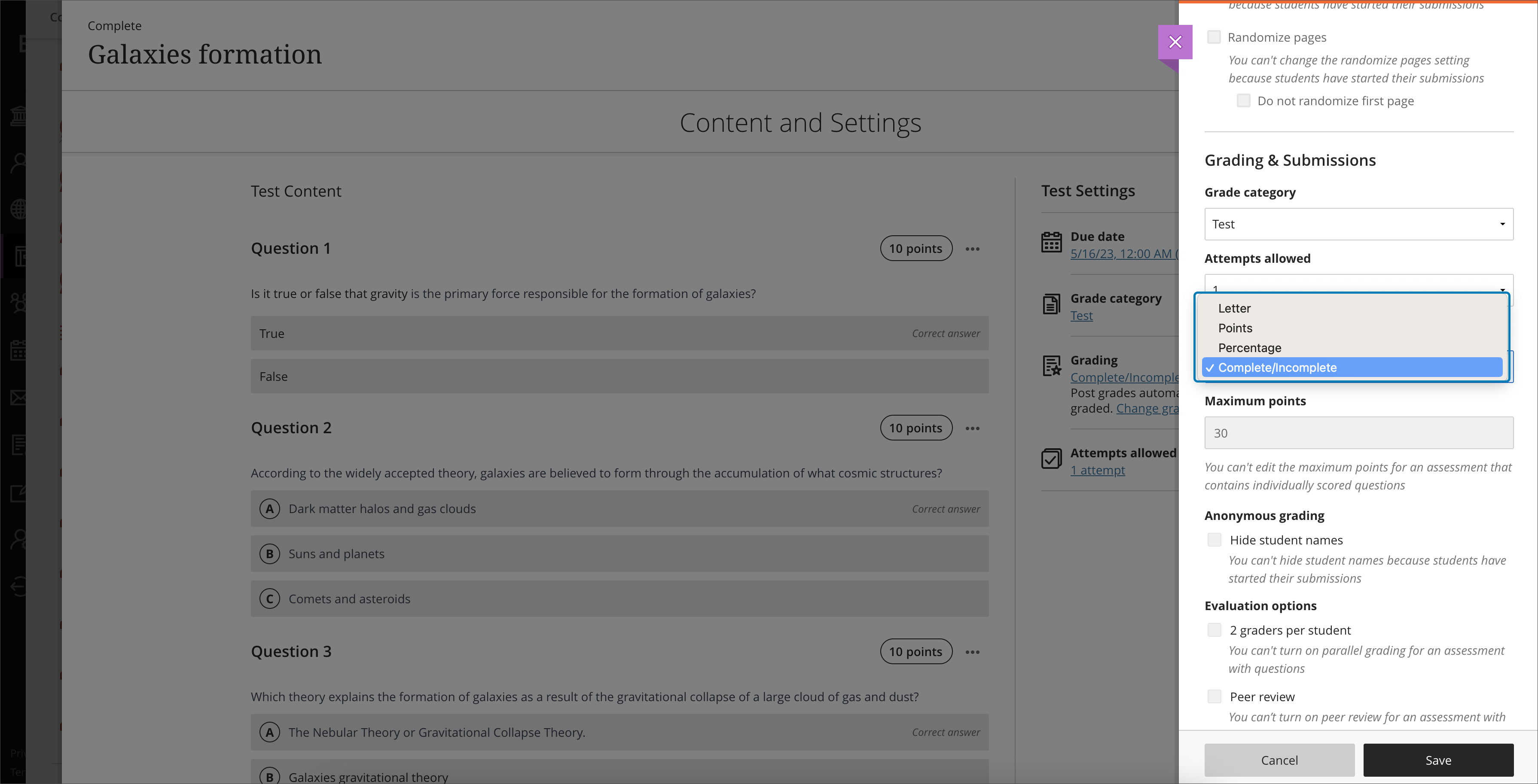
Image 2: Display of an assessment using the Complete/Incomplete Grade Schema in the Gradebook: