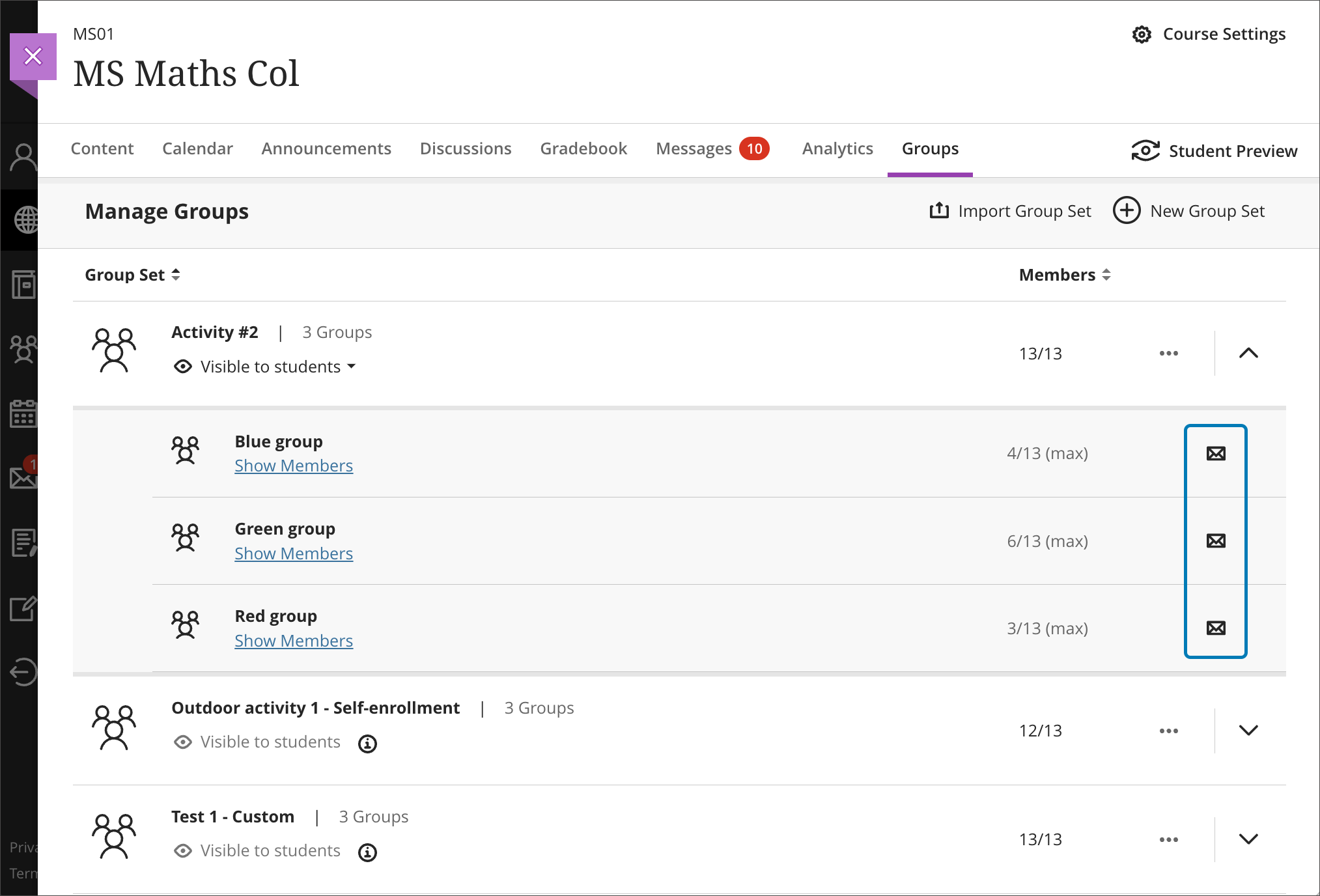Body
This guide pertains to Ultra Course View.
If your course is in Original Course View, see the Original Course View tutorial collection.
Communication and collaboration between group members is key. An instructor can send a message to any group or group set. Instructors can also select more than one group as recipients of a message. Those in the message can view the groups or group sets that received the message. Recipients can view who sent the message.
Click on the Groups tab in the upper navigation menu, then expand the desired group set. Select the Message Icon. The message auto-populates the recipient with the selected group. Users can change the recipients as appropriate.