Body
This guide pertains to Ultra Course View.
If your course is in Original Course View, see the Original Course View tutorial collection.
Add Attendance from the Gradebook
Attendance and participation is often part of students' overall grade. To learn more about the Attendance feature, see Tracking Attendance. An instructor can access the Attendance tool directly from the Gradebook in addition to the Details and Actions area from the main Course Content page. In a new course where no grades exist in the Gradebook, select Add Attendance.

You can add attendance when other grades exist. In the Grid View of the Gradebook, you can add an attendance column next to an existing column. Select the purple plus sign to open the menu and select Add Attendance. In List View, select the purple plus sign wherever you want to add attendance and select Add Attendance.
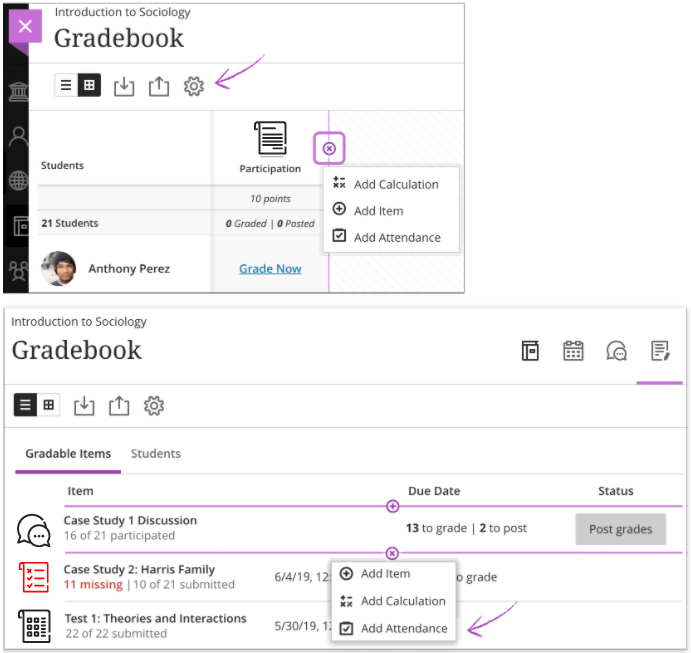
After attendance has been added, the add option won't appear again.
Deleting Attendance
In the Gradebook, you can delete attendance if no attendance records exist. In Grid View, select the Attendance column heading to open the menu and select Delete. In List View, access the attendance row's menu to select Delete.
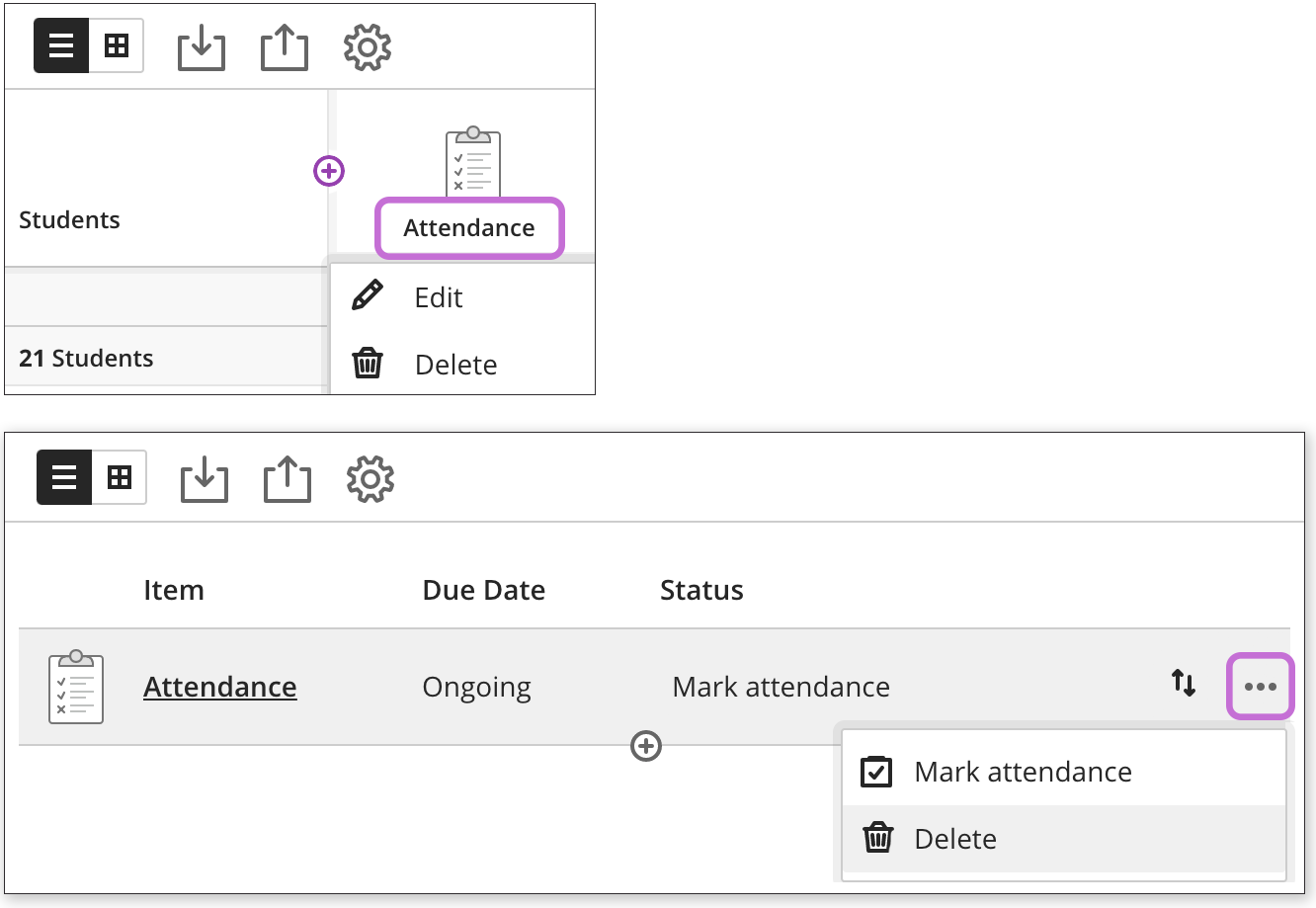
Gradebook Column Grading On/Off for Attendance
You may want or need to track attendance as part of the grading process. However, in some cases, you may not always need it represented in your course's Gradebook. You can remove attendance columns from the Gradebook without affecting the attendance itself, and you can do so from the attendance settings, using a toggle option that will switch it on or off.
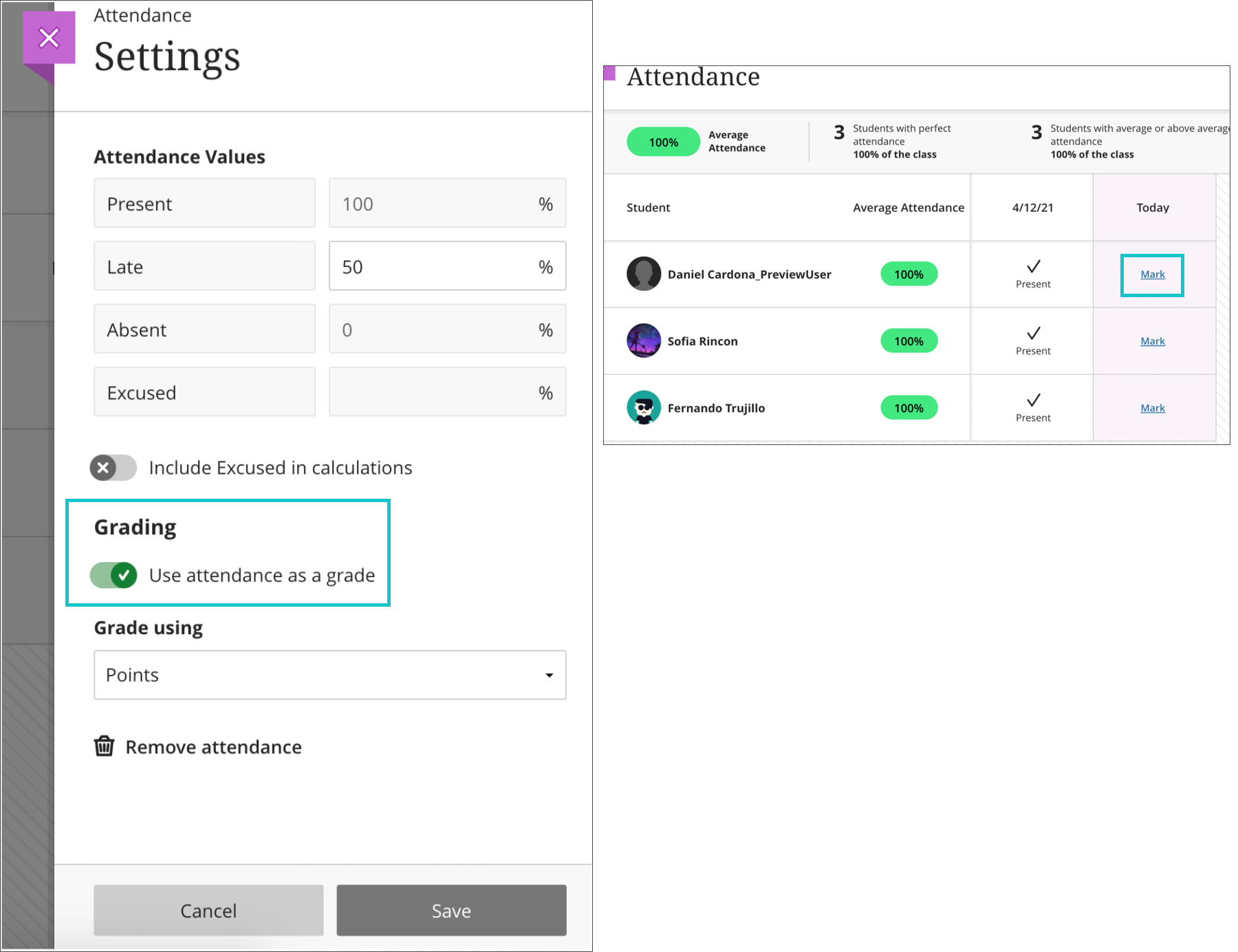
View Attendance in the Gradebook
You can access attendance from either the List or Grid view in the Gradebook. The attendance column is added automatically to the Attendance category.
You can use attendance in calculations and as part of the overall grade.
More on calculating grades
In List View, select Attendance to open the most recent Meeting view to mark attendance. In Grid View, select the Attendance column header to open the menu and select Edit.
Image on the left is the List View display of Attendance. Image on the right is the Grid View of the Attendance grade column header.
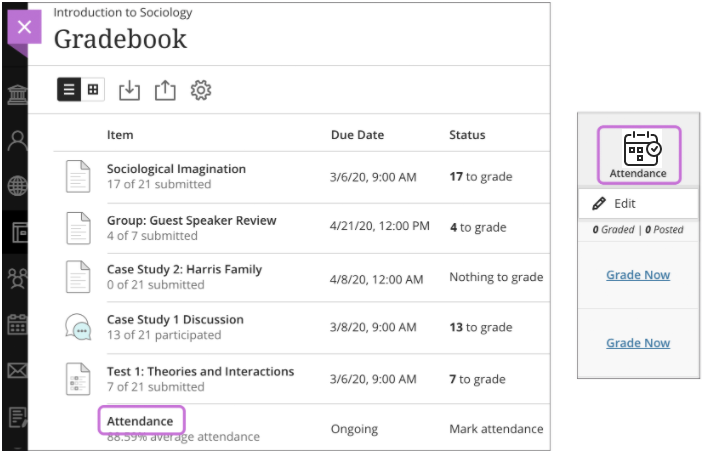
In the Grid View, you can't edit attendance cells. Select a student's attendance cell and select View Student Record to view a summary of the student's overall attendance record. You can see how many class meetings the student has missed. The student's Overall Score appears with the schema you chose in the Settings panel. This view is read-only.
